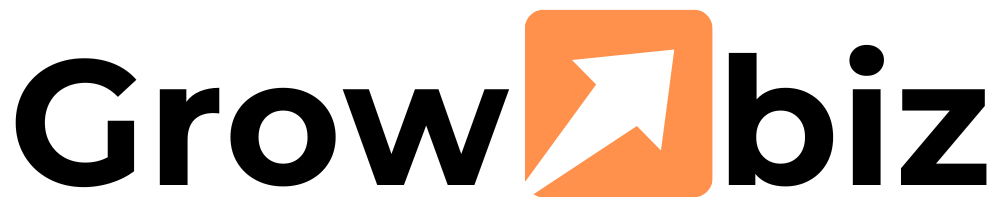PES File Converter Software: Fix & Optimize Embroidery Designs
Introduction
If you work with embroidery machines, you’ve probably encountered the PES file format—the default format for Brother embroidery machines. But what if your design is in a different format? Or what if your PES file has errors and won’t stitch correctly?
That’s where PES file converter software comes in. These tools help you convert, edit, and optimize embroidery designs for better stitching results. Whether you’re fixing a corrupted file, resizing a design, or switching formats for a different machine, the right converter can save you time and frustration.
In this guide, we’ll cover:
What PES files are and why they matter
The best PES file converter software options
How to fix common embroidery file errors
Tips for optimizing designs before stitching
Let’s dive in!
What Is a PES File?
A PES file is an embroidery design format used primarily by Brother sewing and embroidery machines. It contains stitch data, color information, and machine instructions needed to embroider a design.
Why Would You Need a PES File Converter?
You might need to convert or fix PES files if:
Your machine uses a different format (like DST, EXP, or JEF).
Your design won’t open or stitch correctly.
You want to edit or resize an existing embroidery file.
You’re switching between embroidery machine brands.
Without the right converter, you could end up with misaligned stitches, thread breaks, or a design that won’t load at all.
Best PES File Converter Software
1. Wilcom TrueSizer
Best for: Viewing, resizing, and converting embroidery files
Key Features:
Supports PES, DST, EXP, JEF, and more
Simple resizing without losing quality
Free version available
2. Embird
Best for: Advanced editing and digitizing
Key Features:
Full embroidery editing and lettering tools
Batch conversion for multiple files
Supports 100+ formats
3. Ink/Stitch (Free Option)
Best for: Free, open-source digitizing & conversion
Key Features:
Works as an Inkscape extension
Converts SVG to PES and other formats
Great for basic edits and resizing
4. BuzzTools StitchArtist
Best for: Fixing corrupted or misaligned designs
Key Features:
Auto-repair for stitch errors
Adjust stitch density and underlay
One-time purchase (no subscription)
5. My Editor (by Janome)
Best for: Janome & Brother machine users
Key Features:
Simple interface for quick conversions
View and edit stitch-by-stitch
Free for basic use
How to Convert PES Files to Other Formats
Step 1: Choose Your Software
Pick a converter that supports both your input and output formats (e.g., PES to DST).
Step 2: Import the PES File
Open the software and load your PES file. Most programs let you drag and drop the file.
Step 3: Select the Output Format
Choose your desired format (e.g., DST for Tajima machines).
Step 4: Adjust Settings (If Needed)
Resize the design (if converting for a smaller hoop).
Optimize stitch density (to prevent thread breaks).
Step 5: Save & Export
Save the new file and test it on your machine before stitching on fabric.
Common PES File Problems & How to Fix Them
1. File Won’t Open on the Machine
Cause: Corrupted file or wrong format.
Fix: Use a converter to re-save the file or try a different format.
2. Design Stitches Poorly (Gaps, Thread Breaks)
Cause: Incorrect stitch density or underlay.
Fix: Use software like BuzzTools to adjust stitch settings.
3. Colors Are Wrong After Conversion
Cause: Color palette mismatch between formats.
Fix: Manually reassign thread colors in the software.
4. Design is Too Large/Small for the Hoop
Cause: Incorrect resizing.
Fix: Use Wilcom TrueSizer to resize without distortion.
Tips for Optimizing PES Files Before Stitching
1. Always Do a Test Stitch-Out
Run a small sample on scrap fabric to check for errors.
2. Reduce Stitch Count for Faster Embroidery
Remove unnecessary stitches in Embird or StitchArtist.
3. Check Hoop Size Compatibility
Ensure the design fits your machine’s maximum hoop size.
4. Use High-Quality Source Files
Start with vector files (SVG, AI) for cleaner conversions.
Conclusion
PES file converter software makes it easy to switch formats, fix errors, and optimize embroidery designs. Whether you’re using Wilcom TrueSizer for quick conversions or Embird for advanced editing, the right tool ensures smooth, professional results.
Before stitching, always test your converted files and adjust stitch settings as needed. With these tips, you’ll avoid common embroidery mishaps and get flawless designs every time.