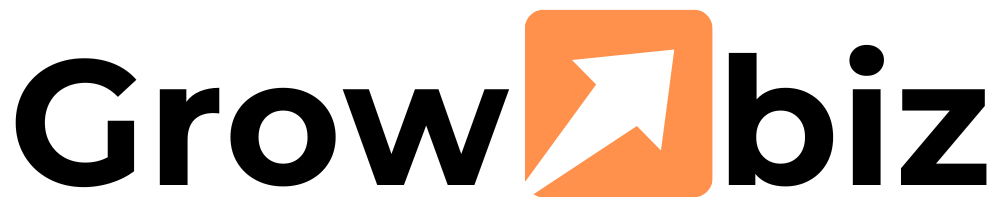Logo to PES File Format – Everything You Need for Stitch-Ready Designs
Thinking about getting your logo embroidered on polos, hats, or bags? Before you fire up your Brother embroidery machine, there’s one major thing you need: convert logo to PES file format. It’s not as simple as dragging a PNG or JPG onto a USB stick and hitting “start”—but don’t worry, converting your logo to PES is easier than you think.
Short on time or tech skills? Let Digitizing Buddy handle it for you. They offer affordable, high-quality custom embroidery digitizing services—perfect for beginners, business owners, or anyone who wants their logo turned into a professional, stitch-ready PES file with zero hassle.
What Is a PES File Format, Anyway?
PES stands for “Programmed Embroidery Stitch” and is the native file format used by Brother and Babylock embroidery machines. It holds all the instructions your machine needs to replicate your logo in thread, including:
- Stitch type and direction
- Color sequences
- Stitch length and density
- Stop and trim commands
- Thread changes
So while your regular image file just shows what the logo looks like, a PES file tells the machine exactly how to stitch it.
Why You Can’t Use a Regular Logo File
Let’s say you’ve got your logo in JPG, PNG, or even vector format like SVG or AI. Those are awesome for websites and printing, but your embroidery machine doesn’t speak “pixels.” It needs a digitized embroidery file—specifically a PES file—to turn that visual into physical threadwork.
Converting your logo into PES is not just a simple “save as” job. It requires digitizing: the art of transforming your image into stitch data. This involves:
- Choosing the right stitch types
- Defining pathing (where stitching starts and ends)
- Setting density and angles
- Assigning thread colors
Who Needs to Convert Logos to PES Files?
If you’re any of the following, this guide is for you:
- Small business owner adding logos to uniforms
- Crafter or hobbyist creating personalized merch
- Embroidery shop fulfilling custom orders
- Brand designer turning logos into wearable art
- Event planner adding stitched details to accessories or favors
Step-by-Step: How to Convert Your Logo to PES Format
Now let’s walk through how to get that logo converted and ready to stitch.
Step 1: Start With the Right Logo File
For best results, use a high-resolution image or vector file:
Ideal file types:
- PNG (transparent background)
- JPG (high resolution)
- SVG, AI, or EPS (vector graphics)
Avoid:
- Low-res screenshots
- Pixelated or blurry images
- Logos with heavy gradients or tiny details (harder to digitize)
Tip: Clean, simple logos work best for embroidery.
Step 2: Choose Your Digitizing Method
You’ve got two options here:
Option A: Use Embroidery Digitizing Software
If you want to DIY the conversion, you’ll need digitizing software. This allows you to:
- Trace your logo
- Assign stitch types (satin, fill, running)
- Define start and stop points
- Set density and direction
- Export to PES format
Popular software options:
| Software | Skill Level | Price | PES Support |
| Ink/Stitch | Beginner | Free | ✅ |
| SewArt | Beginner | Paid (Free Trial) | ✅ |
| Wilcom Hatch | Intermediate/Pro | Paid | ✅ |
| Brother PE-Design | Beginner+ | Paid | ✅ |
| Embird | Intermediate | Paid | ✅ |
Option B: Use a Professional Service (Recommended)
If digitizing sounds like too much work (or you want perfect results), outsourcing is your best bet.
Digitizing Buddy will turn your logo into a clean, high-quality PES file. You just upload the image, and they do the rest—stitch types, trims, thread paths, and all.
Why it’s worth it:
- Cleaner stitch-outs
- Fewer thread breaks
- Optimized for fabric and hoop size
- Saves hours of trial and error
Step 3: Export or Receive Your PES File
If you used software, just export or “save as” a .PES file. If you hired a digitizer like Digitizing Buddy, they’ll email you the PES file ready to download.
Then, transfer the file to your Brother machine using:
- A USB stick
- Direct computer connection
- Built-in Wi-Fi (if your model supports it)
Step 4: Test Your Design
Always do a test stitch-out before running your final project. This helps you catch:
- Misalignments
- Wrong thread colors
- Density issues
- Thread trims or jump stitches
Use scrap fabric with the same weight and type you’ll be embroidering on later.
What Makes a Good PES Logo Design?
A stitch-ready logo design should be:
- Clean and simple
- Limited in color (3–5 max is ideal)
- Scalable for different sizes
- Digitized with correct stitch types
- Optimized for fabric and hoop size
Poor digitizing results in:
- Thread breaks
- Puckering or bunching
- Frayed edges
- Gaps or overlapping stitches
Tips for Embroidering Logos with PES Files
- Use the Right Stabilizer
Match your stabilizer (cut-away, tear-away, or water-soluble) to the fabric type for best results. - Hoop the Fabric Tightly
Slack fabric causes distorted stitch-outs. Make sure it’s taut. - Use Quality Thread
Cheap thread leads to breakage. Stick with brands like Madeira, Isacord, or Brother. - Mind Your Needle
Use the appropriate needle size and type (sharp or ballpoint) based on fabric and design.
PES File Alternatives (For Other Machines)
Not using a Brother or Babylock machine? You might need one of these formats instead:
| Machine Brand | File Format |
| Brother/Babylock | PES |
| Janome | JEF |
| Bernina | EXP |
| Tajima | DST |
| Singer | XXX |
Tip: When ordering from a digitizer, specify your machine model and format needed.
FAQs: Logo to PES Conversion
Can I convert JPG to PES online?
There are no truly accurate automatic online converters for embroidery files. You’ll either need software or a professional service.
What’s the best size for a logo design?
It depends on your hoop and garment. Common sizes are:
- Hats: 2–2.5” height
- Left chest logo: 3–4” width
- Back design: 8–10” width
Can I edit PES files after digitizing?
Yes, but only with software that supports PES editing like Brother PE-Design or Hatch.
How long does it take to digitize a logo?
DIY digitizing could take hours if you’re learning. Services like Digitizing Buddy usually deliver within 12–24 hours.
Final Thoughts: Get Stitch-Ready with PES
Converting your logo to a PES file is the crucial first step in professional embroidery. Whether you’re customizing uniforms, building a brand, or just having fun, getting your logo into the right format ensures clean, smooth stitch-outs every time.