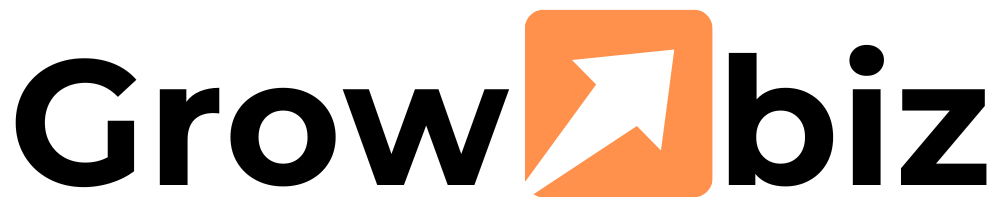How to Generate Secure Passwords and Instantly Remove Special Characters
In today’s digital world, strong passwords are your first line of defense against cyber threats. But creating—and remembering—complex passwords can be challenging. This guide will show you how to use a random password generator to create secure passwords and how to quickly remove special characters when they’re not needed.
Why Strong Passwords Matter
Cyberattacks are on the rise, and weak passwords are a hacker’s easiest target. A strong password should:
- Be at least 12 characters long
- Include uppercase and lowercase letters
- Contain numbers and special characters (like
!@#$%) - Avoid common words or personal information
But manually creating such passwords is tedious. That’s where a random password generator comes in.
How a Random Password Generator Works
A random password generator creates highly secure passwords by combining random characters. Here’s how to use one effectively:
Step 1: Choose a Reliable Generator
Not all password generators are equal. Look for:
- Open-source tools (like Bitwarden or KeePass)
- No internet connection required (for offline security)
- Customizable options (length, character types)
Step 2: Set Your Password Requirements
Most generators let you adjust:
- Length (12+ characters recommended)
- Character types (letters, numbers, symbols)
- Avoid ambiguous characters (like
land1)
Step 3: Generate and Store Securely
Once generated:
- Copy the password (don’t write it down on paper)
- Use a password manager (like LastPass or 1Password)
- Never reuse passwords across accounts
When to Remove Special Characters
Some websites or systems restrict special characters. If you need to clean up a password:
Method 1: Manual Removal
- Open a text editor (Notepad, TextEdit)
- Delete unwanted symbols (
!,@,#, etc.) - Keep letters and numbers intact
Method 2: Use an Online Tool
Websites like TextFixer or RemoveSpecialCharacters.com can instantly strip symbols while keeping the rest.
Method 3: Regex (For Tech-Savvy Users)
Use a command like:
1[^a-zA-Z0-9] to filter out non-alphanumeric characters.
What People Also Ask
Are random password generators safe?
Reputable ones are safe, especially offline tools. Avoid Case Converter websites that might log your passwords.
What if a website doesn’t allow special characters?
Use a password with numbers and mixed-case letters instead. Length is more important than complexity.
How often should I change my passwords?
Only when there’s a breach. A strong, unique password doesn’t need frequent changes.
Can I use a password generator for all accounts?
Yes—but store them in a password manager so you don’t forget.
What’s better: random passwords or passphrases?
Passphrases (e.g., PurpleTigerJumpsHigh!) are easier to remember, but random passwords are more secure.